
This outstanding media player comes with an EPG to stream your IPTV channels on your Windows Phone, Windows 10, and Xbox One. Easily load your M3U playlist from local storage or a remote source, and you're all set to start streaming.
You can download this app via the link below:
https://www.microsoft.com/en-us/p/myiptv-player/9pjj2nmbf0tr
How to add M3U link to MyIPTV Player App
1: Begin by downloading the app from the Microsoft Store, Xbox Live Store, or Windows Phone Store, and then launch the application once it's installed.

2: Go to the “Settings” and select “Add new playlist and EPG source” .

3: on the “Remote Channel List section“, in the first field, enter a name for your playlist such as helixiptvs.com , and in the second field insert your M3U link. Now click on “Add remote list” and proceed to the next section.

4: head back to the settings section again, Select channel playlist section and select the playlist you just added and click on “Refresh“.

5: click on the “Channels” tab and in here you can start watching the channels you just added to your MyIPTV Player App.
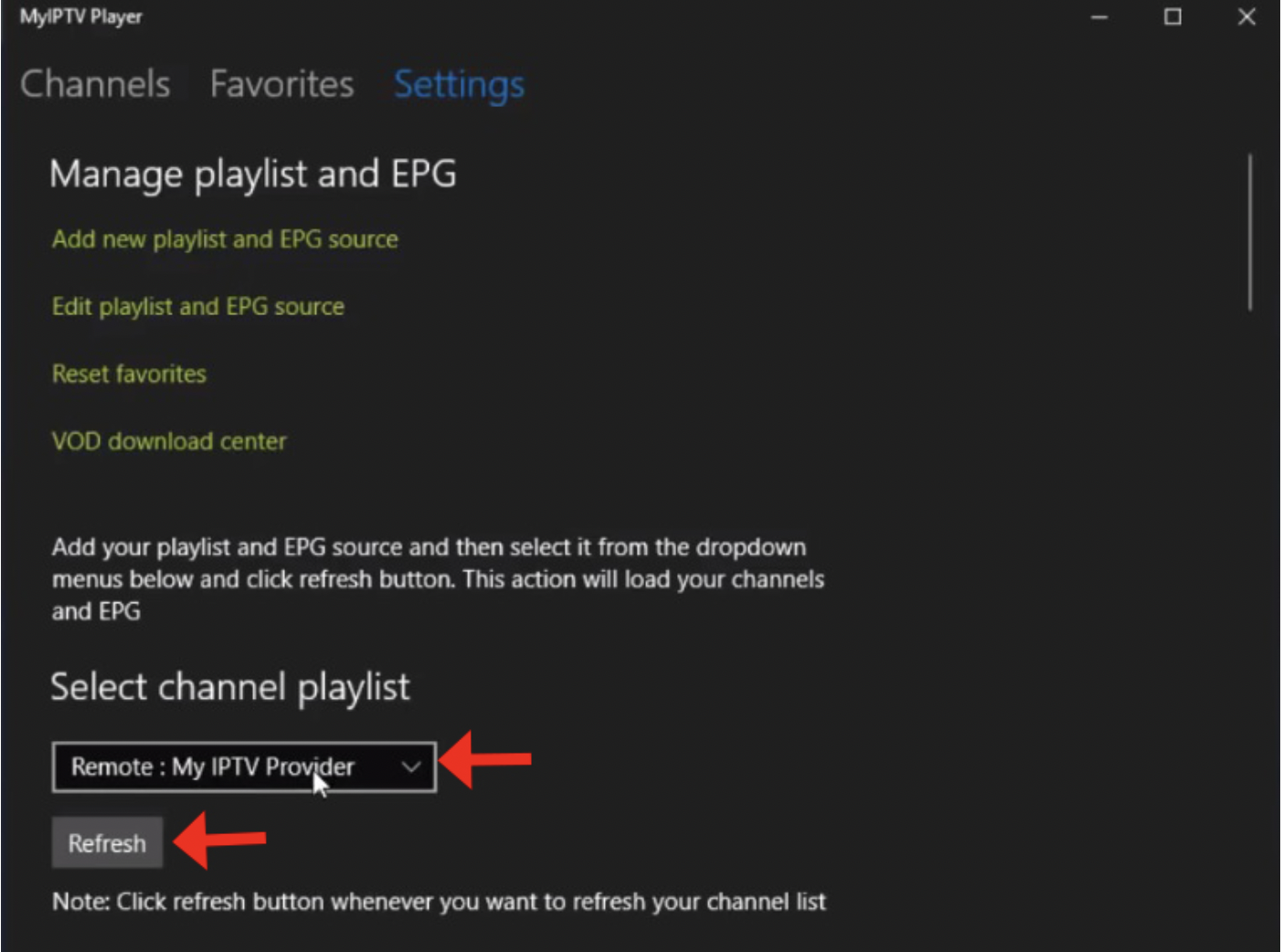
You need to install VLC Player as well and choose it under MyIPTVplayer settings!! ( It is important that you also install the vlc player because the streams only work with the vlc player with-out issues)

MyIPTV Player App features
• - HTTP Live streaming (HLS) and MPEG TS supported
- Channels are automatically grouped based on channel data
- EPG support built-in
- Recording option for channels
- Favorites management built-in
- Multiple channel playlist supported
- Download video on demand (VOD) streams
- Download center and history for VOD files
- Channel filtering options
- PIN protection
- Media player option which could use VLC library for media playback or Windows 10 media player
- Option to add channels manually in app settings.
you can subscribe to the best IPTV provider.

